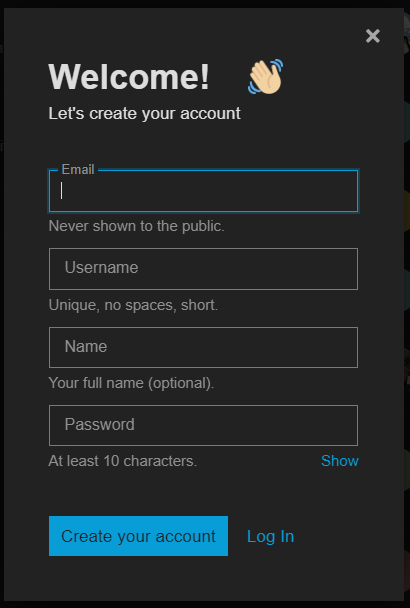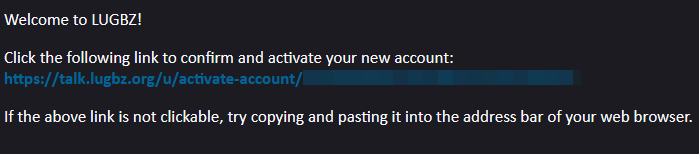First of all
We have imported all messages from our existing mailing lists. Every user who has sent a post to our mailing list already has an entry in the database with this user name and the corresponding posts.
These instructions are intended to assign these posts to the correct user.
Step 1: Registration
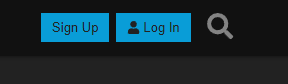
At https://talk.lugbz.org you will find two buttons at the top: “Sign Up” and “Log In”. Since we are creating a new account and then importing the posts, click on “Sign Up”.
I have an invitation link
There are two options. For the purpose of simplicity, register as normal as described in these instructions. You can also assign yourself a rank after registration.
Simply click on the invitation link after you have successfully registered. If you are logged in, you can redeem the invitation and you will be assigned the rank.
A modal appears for registration:
Enter the following data:
-
Email: To let Discourse know which posts belong to your account, enter the email address you used to send messages to our mailing list in the “Email” column.
-
Username: If you have entered the correct e-mail address - the one linked to your account - you can choose a username. This can be a made-up name or the name you already use in the mailing list.
Important: If the username is to be the same as in the list, please make sure that this name has been used with the e-mail, otherwise Discourse will not allow you to continue. -
Name: This field is optional, but if you wish, you can enter your name here, which will then be displayed in your profile.
-
Password: we hope we don’t have to explain what this is to anyone. The same goes for what a secure password should look like. But choose a secure password of at least 10 characters, then you are on the safe side.
After completing, click on “Create your account”.
Step 2: Verification
After successful completion, this view appears:
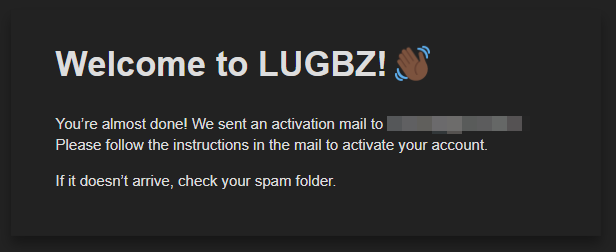
You should have received an e-mail within a few seconds. If not, check your spam folder.
In the e-mail you will find a link to verify the address, click on the link in the e-mail. The browser will open with a button:
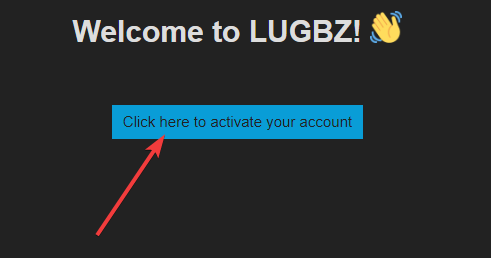
Click on “Click here to activate your account”. After you have clicked on it, you will be redirected to the forum.
Step 3: Check and finalize
To make sure that the posts are assigned correctly, click on your profile at the top right and then on “Summary”. Your previous posts and the corresponding topics should now appear there.
You have successfully completed the registration!
Problems
If problems still occur although you have followed the correct procedure, please have a look at our FAQ to see if we have written an entry there.
Otherwise you are welcome to contact the admins. You can find their contact details here: https://talk.lugbz.org/about